SPSS Exercises
Introduction to Data Sets and Variables
We’ll be using a set of computer data and exercises at the end of each chapter. All computer exercises are based on the program IBM SPSS Version 24 or IBM SPSS Statistics Base Student Edition 23.
Throughout this textbook, you’ll be working with two data sets. The GSS14SSDS-A and GSS14SSDS-B each contain a selection of 49 variables and 1,500 cases from the 2014 General Social Survey (GSS). The GSS has been conducted biennially since 1972. Conducted by the NORC at the University of Chicago, with principal funding from the National Science Foundation, the GSS is designed to provide social science researchers with a readily accessible database of socially relevant attitudes, behaviors, and attributes of a cross section of the U.S. population. Next to the U.S. Census data, the GSS is the most frequently analyzed source of social science information by educators, legislators, and media outlets.
The SPSS appendix found on this text’s study site explains the basic operation and procedures for SPSS for Windows Student Version. We strongly recommend that you refer to this appendix before beginning the SPSS exercises.
When you begin using a data set, you should take the time to review your variables. What are the variables called? What do they measure? What do they mean? There are several ways to do this.
To review your data, you must first open the data file. Files are opened in SPSS by clicking on File, then Open, and then Data. After switching directories and drives to the appropriate location of the files (which may be on a hard disk or on a ZIP drive), you select one data file and click on Open. This routine is the same each time you open a data file. SPSS automatically opens each data file in the SPSS Data Editor window labeled Data View. We’ll use GSS14SSDS-A.SAV for this demonstration.
One way to review the complete list of variables in a file is to click on the Utilities choice from the main menu, then on Variables in the list of submenu choices. The SPSS variable names, which are limited to eight characters or less, are listed in the scroll box (refer to Figure 1.1). When a variable name is highlighted, the descriptive label for that variable is listed, along with any missing values and, if available, the value labels for each variable category. (As you use this feature, please note that sometimes SPSS mislabels the variable’s measurement level. Always confirm that the reported SPSS measurement level is correct.) SPSS allows you to display data in alphabetical order (based upon the variable name) or in the order presented in the file (which may not be alphabetical).
A second way to review all variables is through the Variable View window. Notice on the bottom of your screen that there are two tabs, one for Data View and the other for Variable View. Click on Variable View, and you’ll see all the variables listed in the order in which they appear in the Data View window (as depicted in Figure 1.2). Each column provides specific information about the variables. The columns labeled “Label” and “Values” provide the variable label (a brief label of what it’s measuring) and value labels (for each variable category).
Figure 1.1. Utilities-Variables Dialog Box
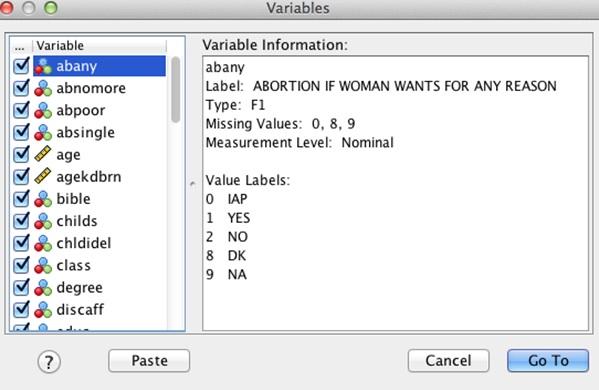
Figure 1.2. Variable View Window for GSS14SDSS-A

SPSS Problem [GSS14SSDS-A]
Based on the Utilities-Variables option, review the variables from the GSS14SSDS-A. Can you identify three nominal variables, three ordinal variables, and at least one interval-ratio variable? Based on the information in the dialog box or Variable View window, you should be able to identify the variable name, variable label, and category values.
